Hello.
How can we help you?
Adding Customer Profile Properties
Published
August 27, 2024
What is a Profile Property?
A profile property is a defining contact attribute, such as first name, last name, address, phone number, etc. Profile Properties can be used as a source for:
- merging text into your survey or invitation
- setting conditions
- triggering events
- filtering reports
- organizing Groups
How to Create a Custom Profile Property
1. Navigate to Account Settings
- You must be a System Administrator to access Profile Properties. If you are not a System Admin, you must request that one of your account’s System Admins complete these steps for you.
- Click your username in the upper right corner of your account and then Account Settings
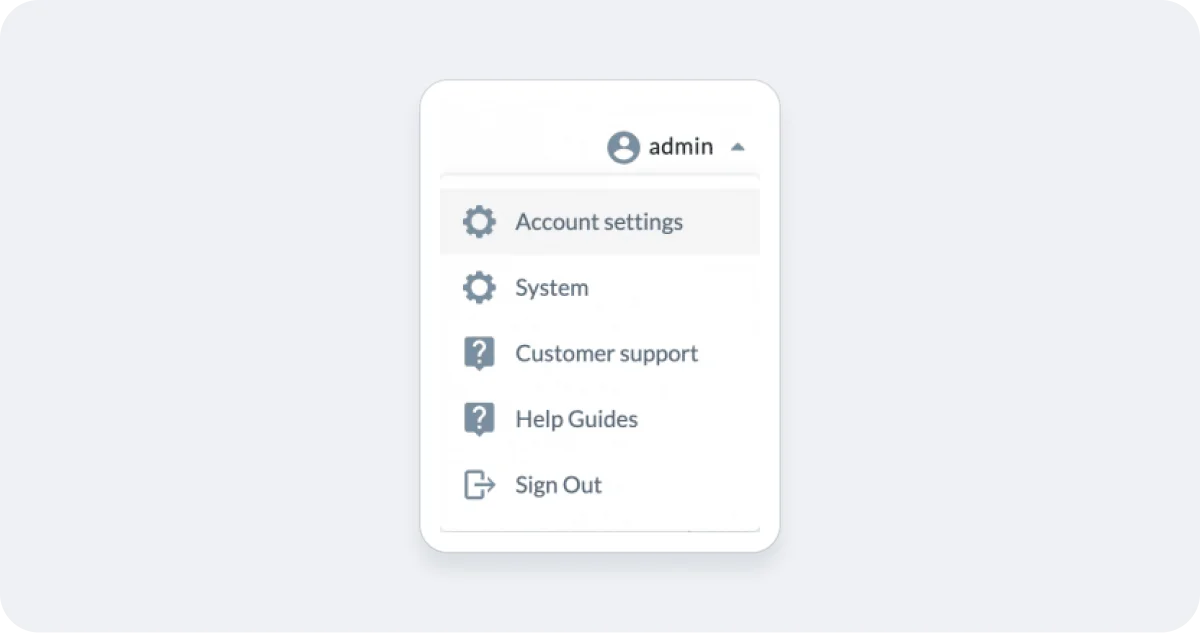
2. Navigate to Profile Properties
- Click on the Contacts tab
- Expand the Profile Properties header to display the existing Profile Properties in your account
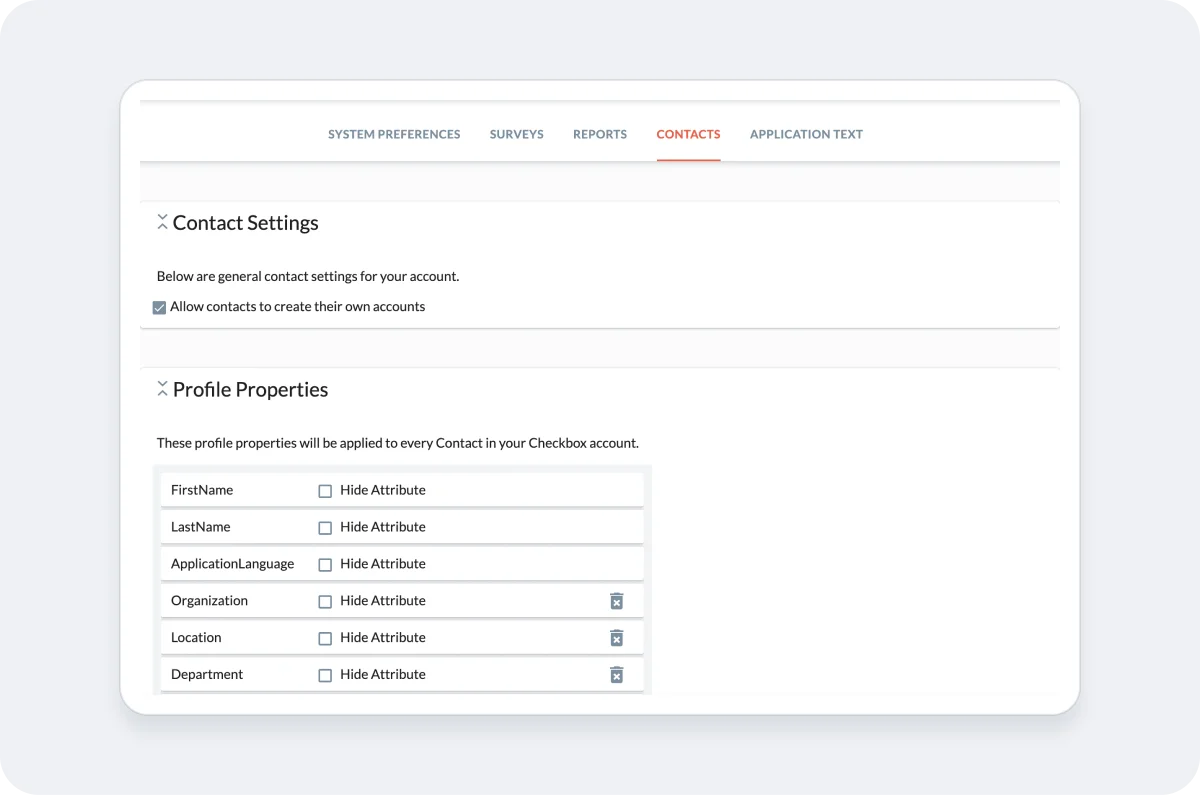
3. Add your new Profile Properties
- Click the Add a New Property button and give your Profile Property a unique name.
- Click Save
- Drag and drop the Profile Properties if you would like to re-order them.
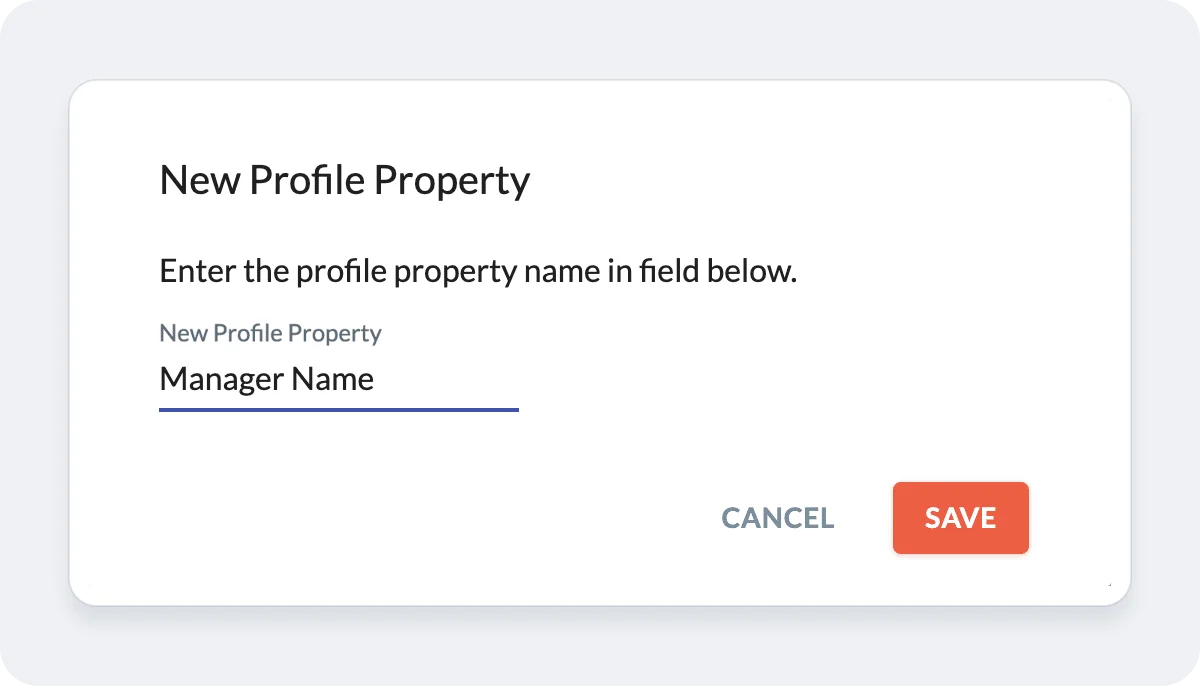
4. Important Notes
- Making changes to Profile Properties (adding, deleting or editing) will affect the available Profile Properties for all users on your account.
- Deleting Profile Properties will also delete all data in that Profile Profile field for all your Contacts, so delete with care!
- The “Hide” option will hide the Selected Profile Property field from your Contact self-registration form (if you are using self-registration).
Related articles
No items found.
