Hello.
How can we help you?
Updating Contacts with the Profile Property Updater
Did you know that Checkbox allows you to automatically update Contacts’ custom profile properties with survey answers? For instance, you could collect information such as name and email address in your online survey, then automatically send that information to your Contact’s profile.
Not only that, you could then use that stored user data in future surveys or email/SMS campaigns. For instance, you could merge the Contact’s information into a subsequent survey and ask if they needed to update their info or merge their first name into an email invitation to make it more personal.
In the example below, we’re going to look at the steps needed to collect contact information for use in future surveys.
NOTE: Contact Profile Properties and the Profile Property Updater will only apply to respondents who are registered Contacts in Checkbox and who are logged in while taking your survey. They can log in manually or be auto-logged in through Checkbox campaign links. However, you cannot access Profile Properties or use the Profile Property Updater on anonymous surveys or surveys that are sent directly to email addresses (versus to registered Contacts).
1. Set up your Profile Properties
In order to use the Profile Property Updater, you need to first make sure that all the Profile Properties (aka Contact profiles) that you need are set up. A System Administrator can do this under Account Settings -> Contacts -> Profile Properties. For more information on setting up custom Profile Properties, please see our Profile Property Guide.
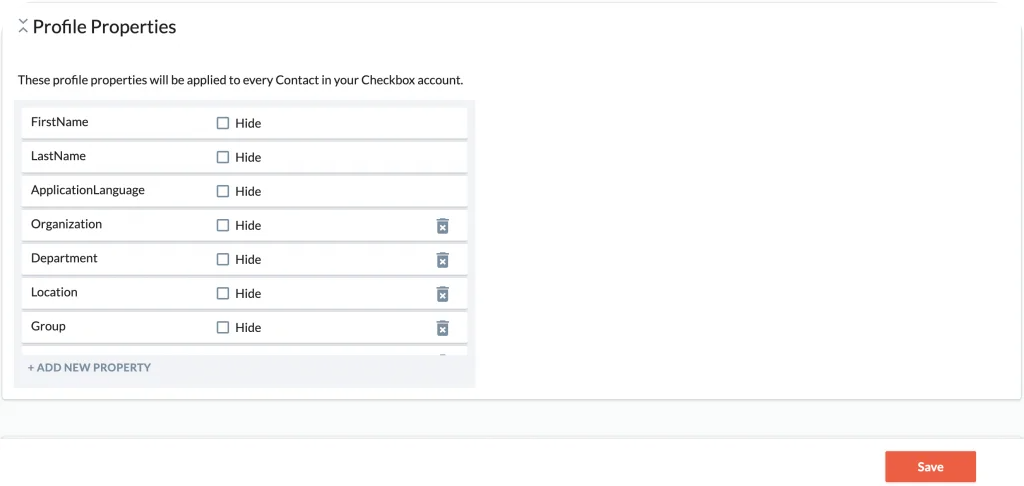
2. Create Survey Questions to Collect Your Data
Now you’ll want to collect the info that will populate your Contact’s Profile Properties. In this example, we created a simple survey with open-ended single line text items to collect the values for First Name, Last Name, and Phone Number.
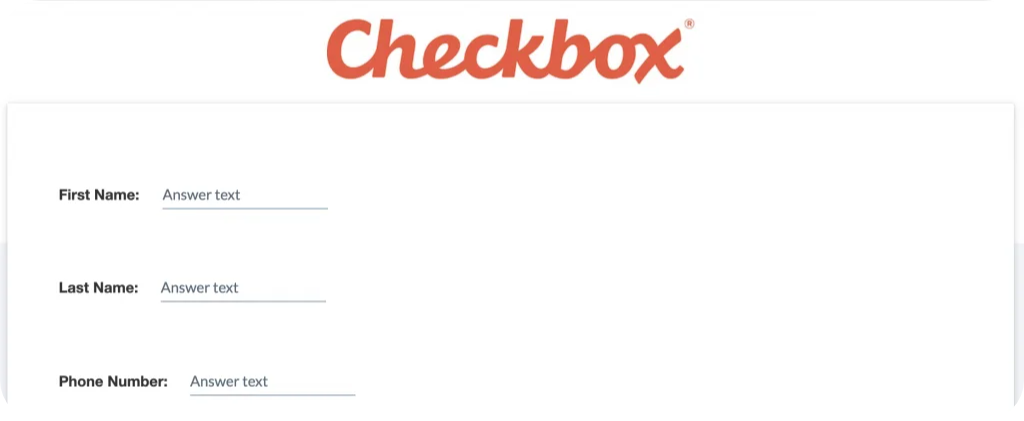
3. Add the Profile Property Updater to your survey
Once you have your Profile Properties and the questions you want to use to populate those fields, you can add the Profile Property Updater to your survey in order to pass the survey data into your Contact’s profile. You can add this action item to any page of your survey as long as it’s located on a page after the questions that you’re referencing. The automatic updating will then occur as soon as that page is submitted by the respondent. To add the Profile Property Updater:
- Add a new item to your survey and choose Profile Property Updater under Action Items.
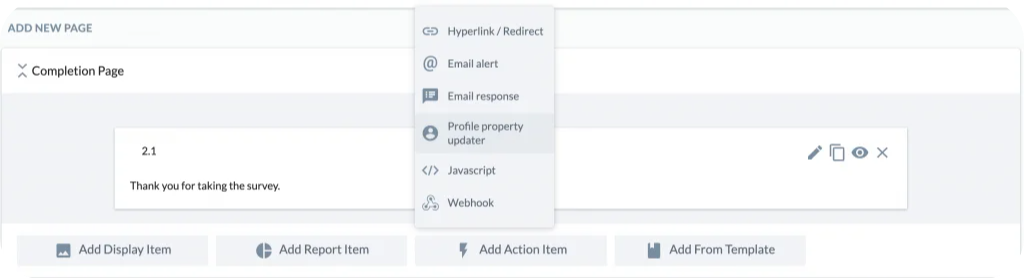
- Choose the Profile Properties you want to update and map them to the questions you want to use to update those values. Click Save.
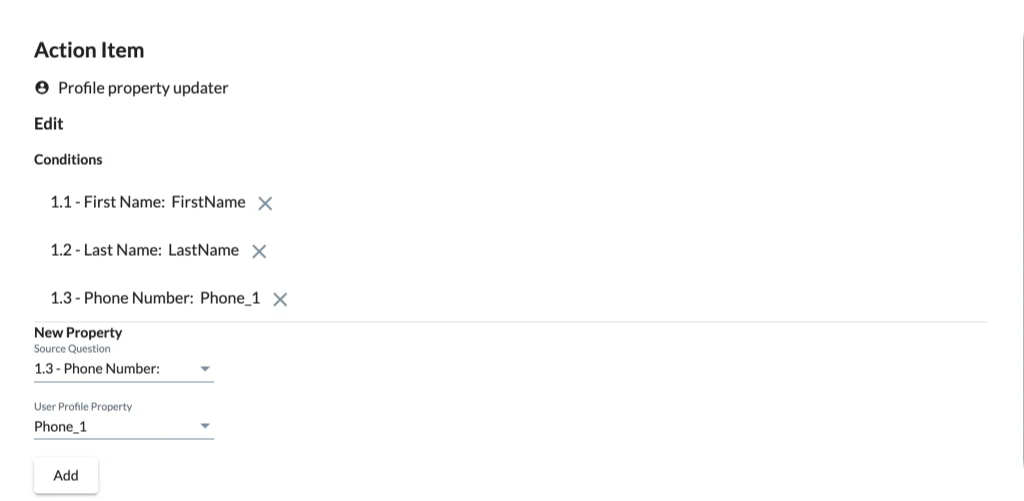
4. Merge Your Data
Once the Profile Property Updater is set up, every time a registered Checkbox Contact takes your survey, the contact info that you collect will automatically be sent to their Contact Profile and can be used at any time. For instance, when we send a follow-up survey, we can merge those values into our questions and ask the respondent to confirm or update their info. For more information on merging, please see our Merging Guide.

