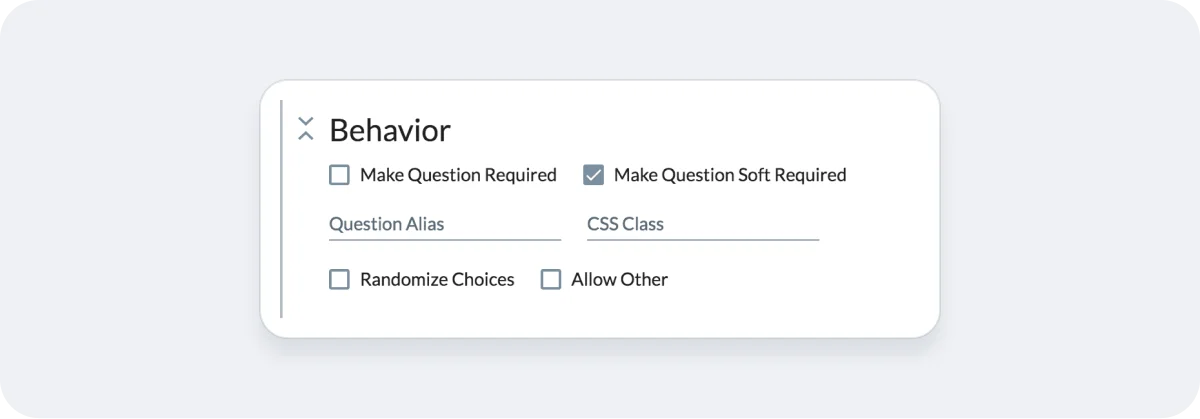Hello.
How can we help you?
Making Questions Required
You have three options when you want to require, or at least encourage, a respondent to complete a question or questions in your survey:
Make a Single Question Required
This setting is found under the Behavior tab when editing a single survey question. If you select this option, respondents will not be able to click Next or Finish without answering this question. They will see an error message if the question is not answered, which System Admins can customize under Account Settings -> Application Text -> Validation Text.
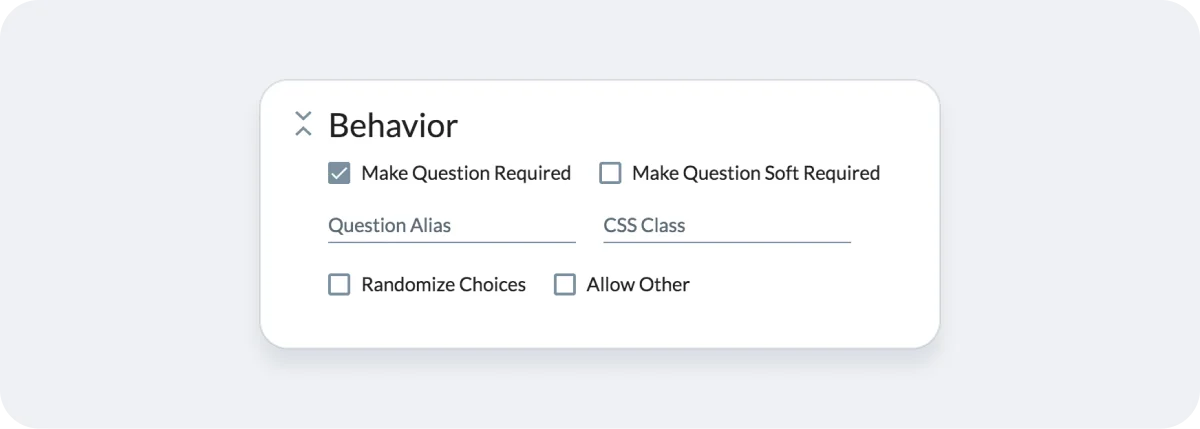
Make All Questions Required
This setting is found under your survey’s Settings -> Respondent Settings and is the quickest way to make all questions required. Enabling this setting will make all questions (both existing and those subsequently added) in your survey required, meaning a respondent won’t be able to move onto the next page or complete the survey without answering them.
*Important Note: Once you make all questions required, if you unselect this option, newly added questions will not be required but existing questions will remain required. You must unselect the “Make Question Required” option on each existing question if you’d like it to be optional.
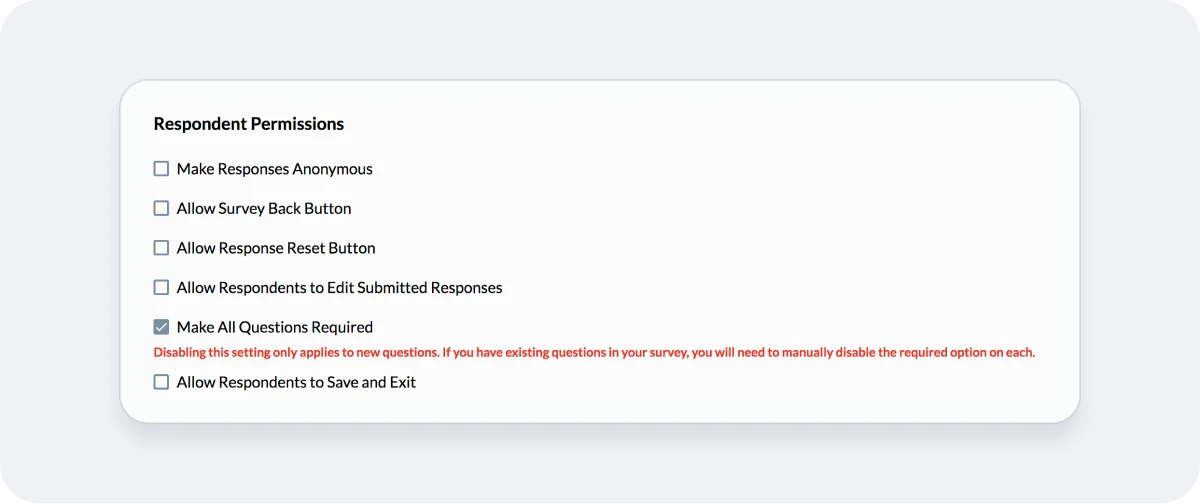
Make a Single Question Soft-Required
Occasionally, you may have important questions that you’d like to encourage respondents to answer, even if you don’t want to require them. This is where the soft-required setting, found under the Behavior tab of your question editor, comes in.
If you enable this setting and a respondent tries to click Next or Finish without answering the soft-required question(s), they will see a validation message “An answer is recommended, but not required.” You can change this text under your survey’s Settings -> Customize Text. If they click Next or Finish again without answering, they will still be able to proceed without answering soft-required questions.