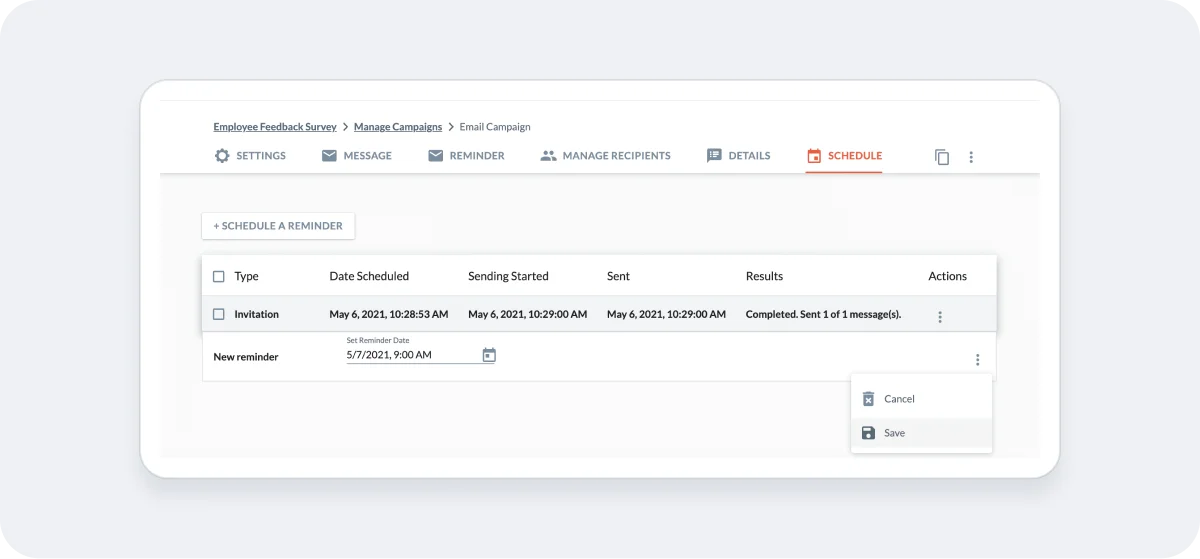Hello.
How can we help you?
How to Schedule Email Campaign Reminders
How to Schedule Email Campaign Reminders
After a Checkbox Email Campaign has been sent or scheduled, you have the ability to schedule one or more reminders with a reminder message of your choosing. For example, you could send an initial Checkbox email invitation today and schedule a reminder for the same time next week to remind anyone who has not taken the survey yet to do so. The reminder will not be sent to recipients who submit a complete survey response prior to the scheduled reminder time.
Follow the steps below to schedule a Checkbox email reminder:
1. Select Survey
Locate the survey you wish to send the reminder for and click the Share icon.
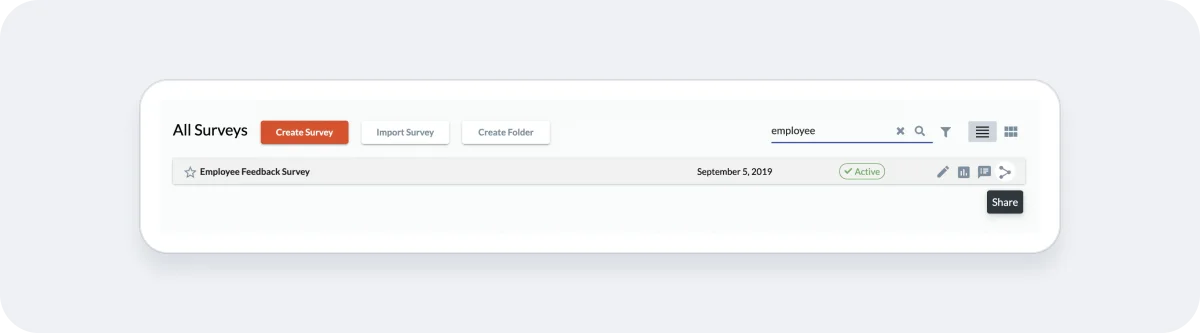
2. Select Campaign
Click the name of the Campaign that you want to send a reminder for. If you have a long list of campaigns, you can click the column headers to sort.
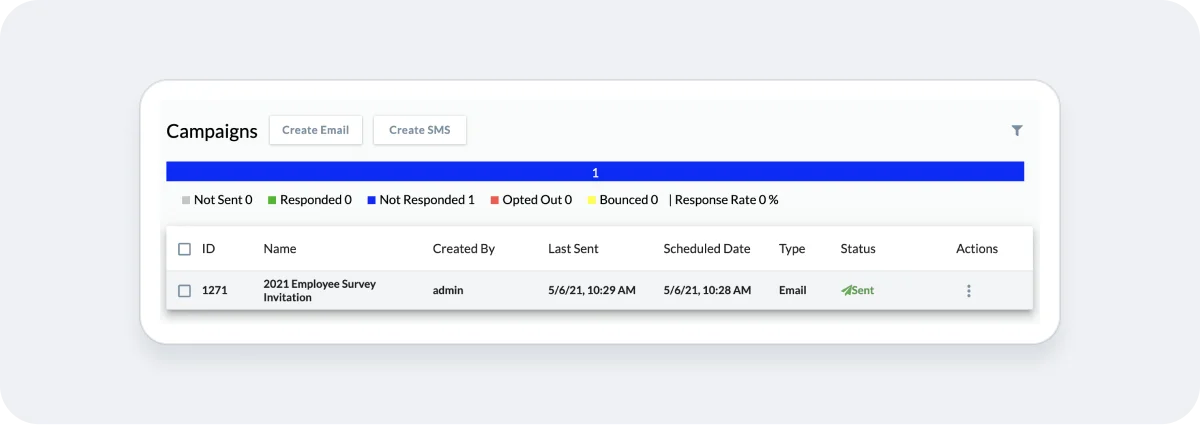
3. Edit Reminder Message
Navigate to the Reminder tab to edit the subject and message text for your reminder email. Use the merge icons to personalize your message with recipient data such as First Name or Company Name. Click Save before leaving this tab.
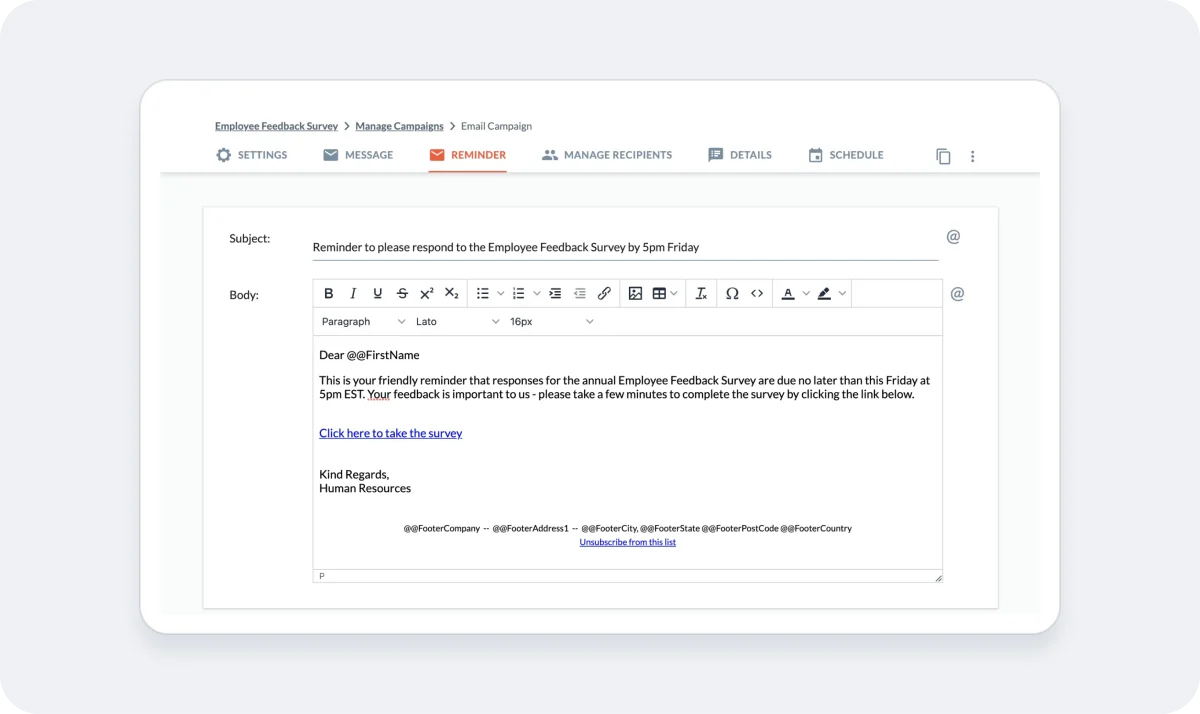
4. Schedule Reminder Date and Time
Click the Schedule a Reminder button on the Schedule tab and set a date and time for your Reminder to be sent out. Make sure to click the three dots along the right and select Save. The Reminder for this survey will be sent out at the specified date/time to any recipients who have not yet completed the survey as of the reminder date. If you’d like to schedule more than one reminder, simply click the Schedule a Reminder button again. The scheduled date and time of your reminder(s) can be edited until about 5 minutes before your scheduled send date.