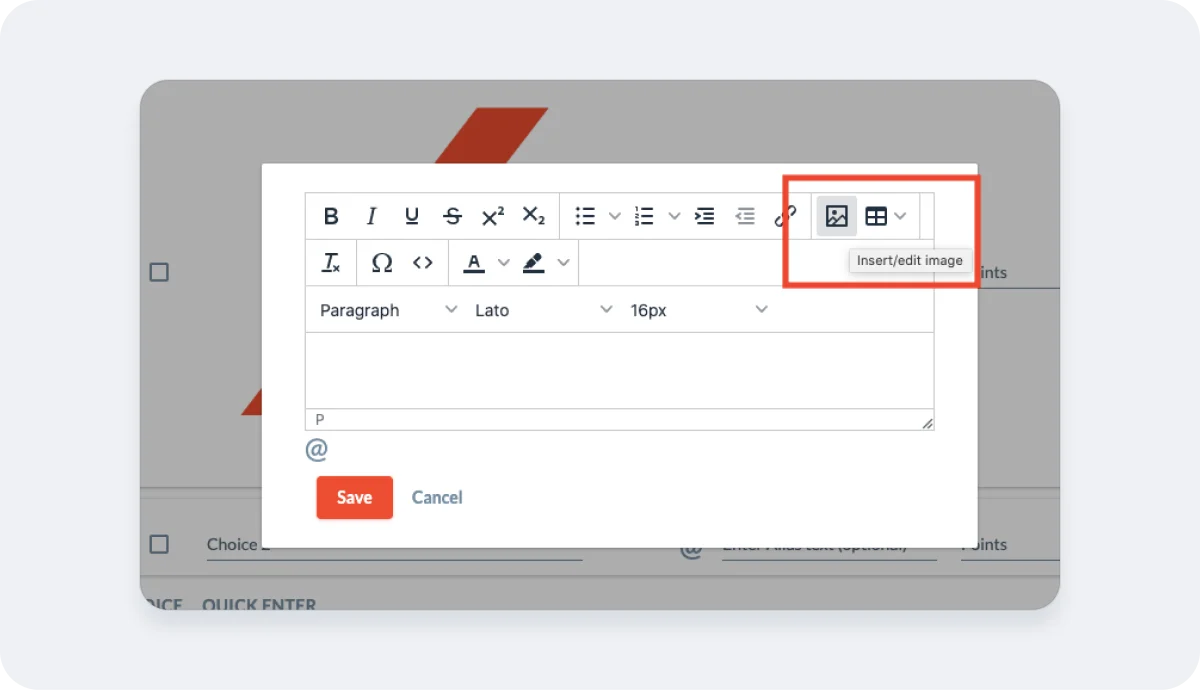Hello.
How can we help you?
Checkboxes Question Type Deep Dive
Checkboxes Deep Dive
Use the Checkboxes Question Type when you’d like respondents to make multiple selections that are not mutually exclusive from a list of specific options. For some questions, you will want to limit the number of choices or set a min/max number of choices which is all possible out-of-the-box. If you aren’t sure that the list of potential answers covers all of the potential responses, you can always include “other” as an option. This will prompt the respondent to submit a free form text to catch any edge cases. Also available in this question type is “None of The Above” which will allow the respondent to submit that answer and none of the other selections that were provided.
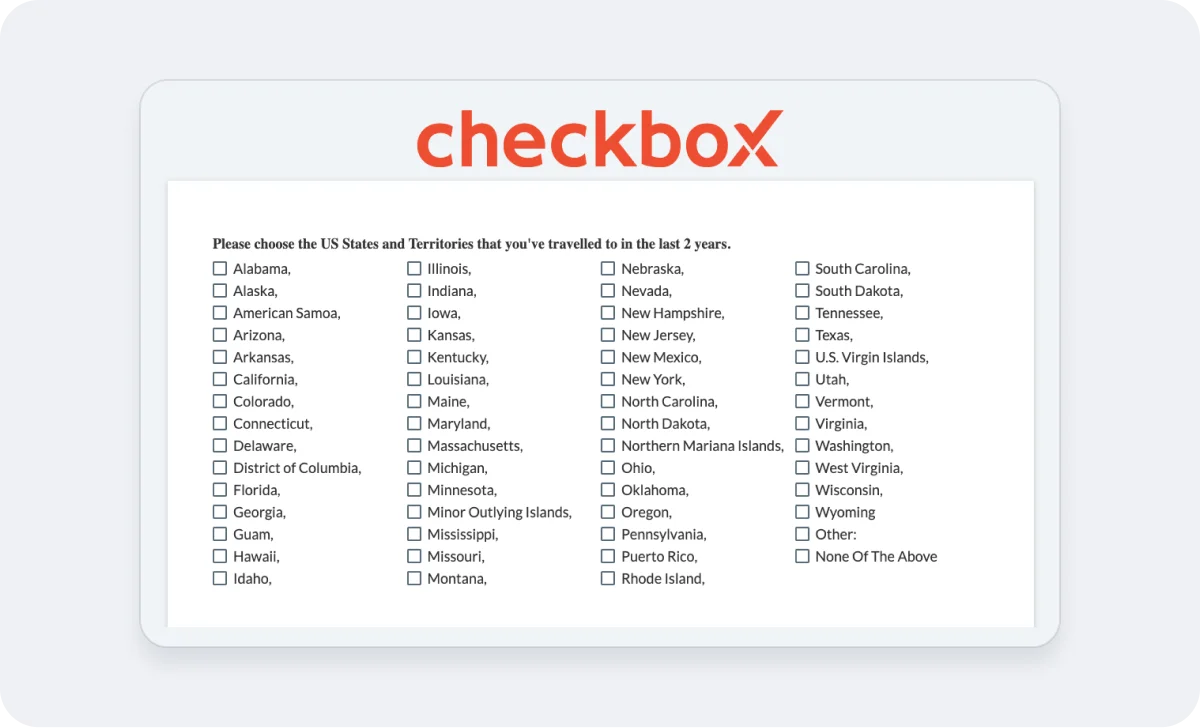
Common Support Questions to troubleshoot this question type:
Question: I’d like for users to only select one option, is this supported?
Answer: You have two options here. If you want the style of Checkboxes Question Type, you can set the min/max selections to whatever number you’d like. In this case, you would set the Max number of selections to 1. You can access this in the “Behavior” settings of the question:
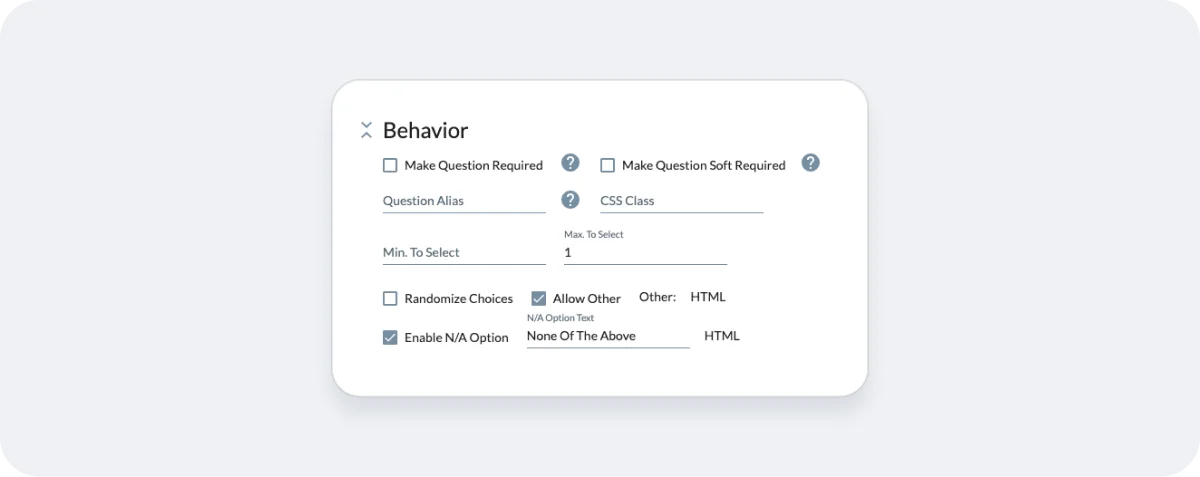
If that isn’t quite what you were looking for, you can also check out the “Radio Button Question Type”. Here is a deep dive on that question type: Radio Button Question Type Deep Dive
Question: I have a massive list of options for users and don’t want to manually upload each of them as a separate option. What can I do?
Answer: We often have customers needing to upload large lists of options to questions. For this, we have created the “Quick Enter” tool. This allows you to copy/paste a comma separated list of options with formatting to get this job done quickly.

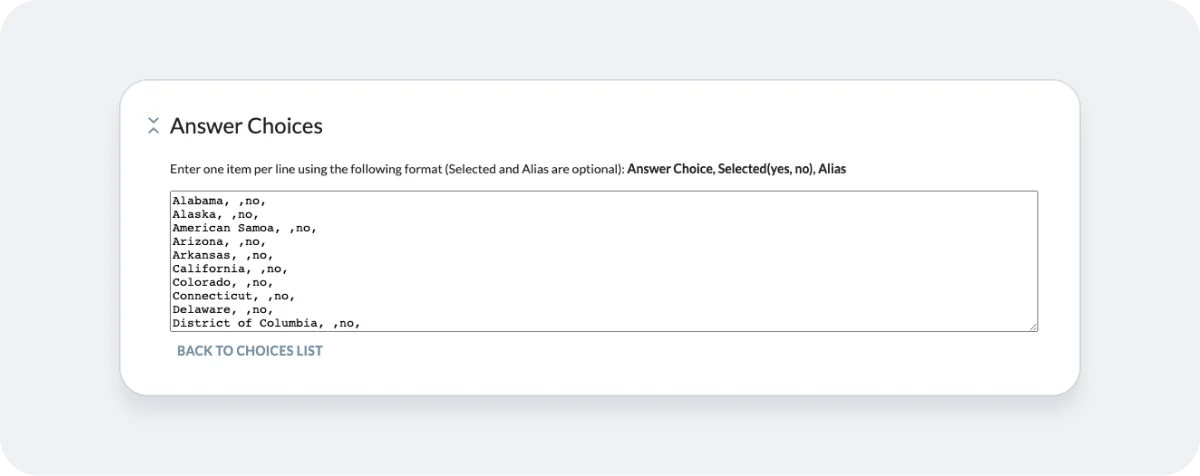
Question: I’d like to have something other than text as the answer options in my question. Is this possible?
Answer: Absolutely! As with a lot of our question types, we also support the ability to have respondents choose between images or other types of content. To do this, click on the HTML button next to the text input for your response choice.
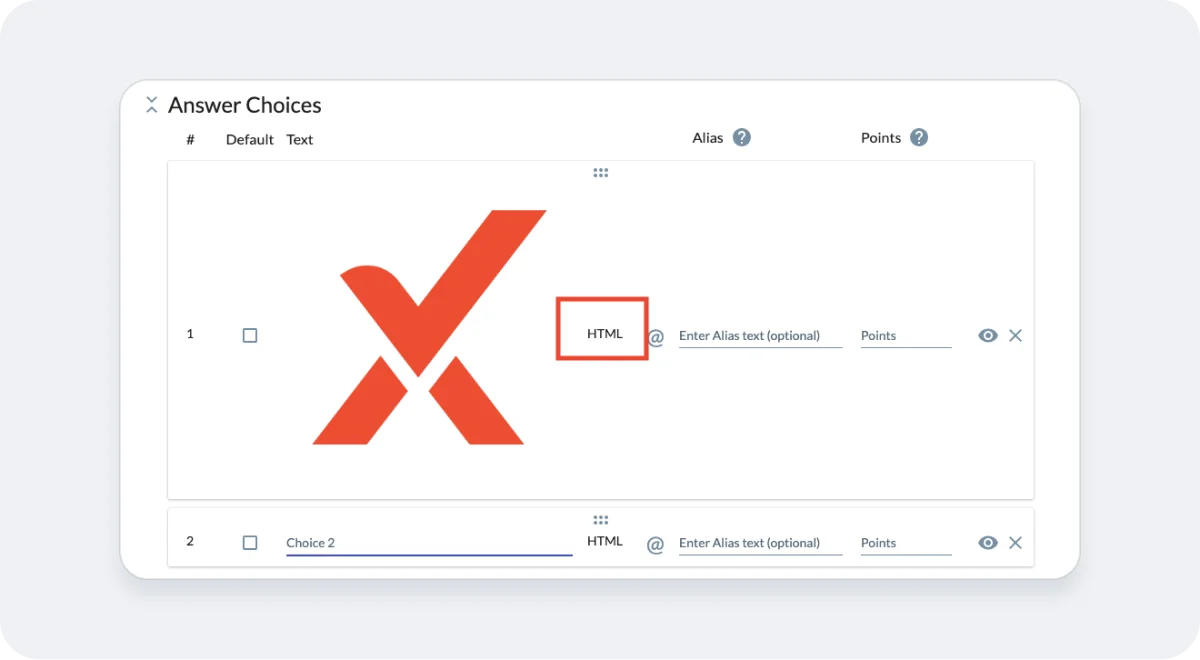
This will then pop-up a set of tools to help you customize. In this example, choose the image icon and then follow the instructions to upload the image of your choice.