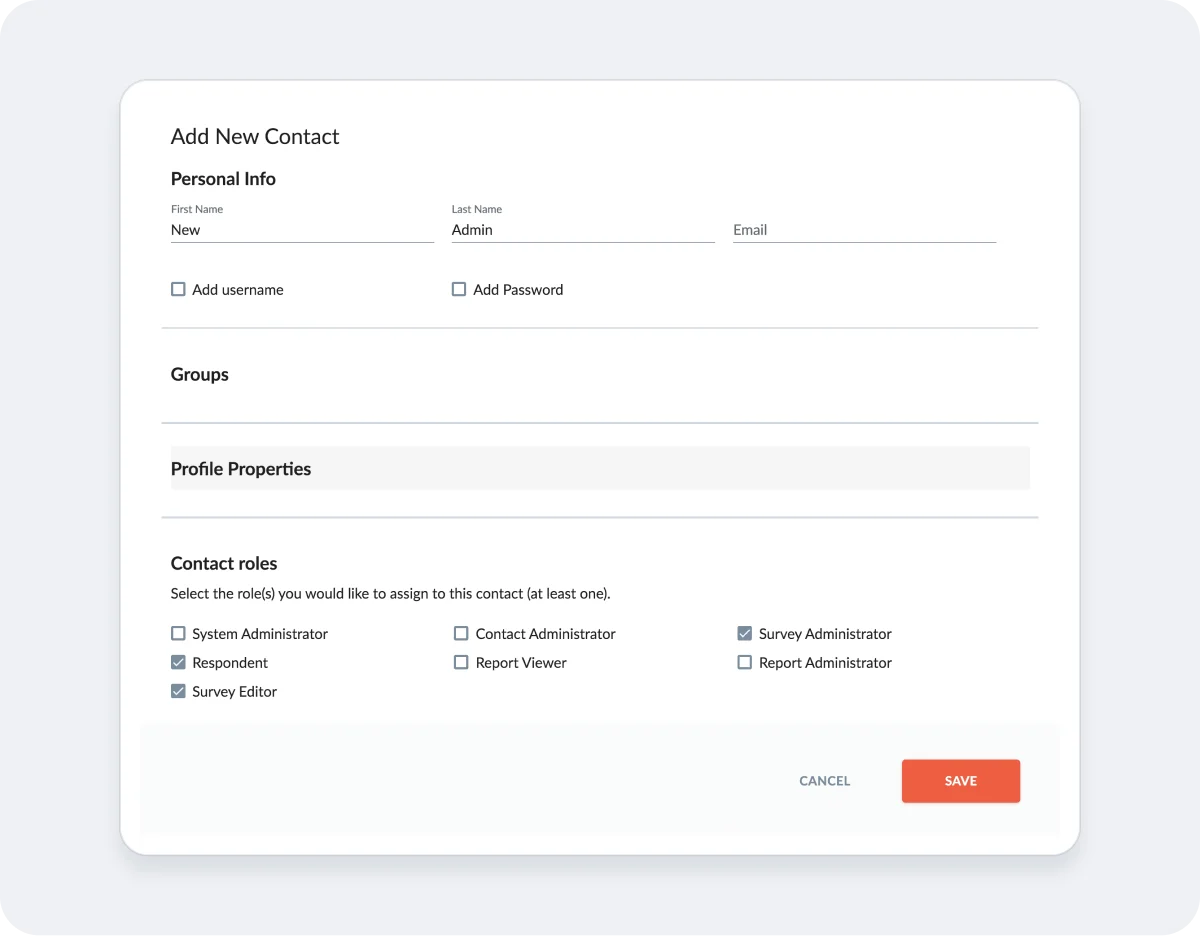Hello.
How can we help you?
How to deactivate a contact
When to Deactivate a Contact
There are several common reasons that you may want/need to deactivate Contacts in your Checkbox account:
- A Contact with an admin role has left your organization and/or you no longer want them to be able to log into Checkbox
- A Contact with an admin role no longer needs access to Checkbox and you want to transfer their user license to someone else.
- You no longer want a Respondent to be able to log in to take surveys.
- There is a security issue that requires that you deactivate a Contact’s login.
Making a Contact Inactive
Making a Contact inactive will disable their login so they can no longer access Checkbox with their username and password. You can make both Respondents and Contacts with Admin roles inactive simply by editing their Contact Profile and toggling off the “Contact is Active” setting.
Making a Contact with admin roles inactive DOES NOT free up their user license for another admin. Follow the steps in the next section to do this.
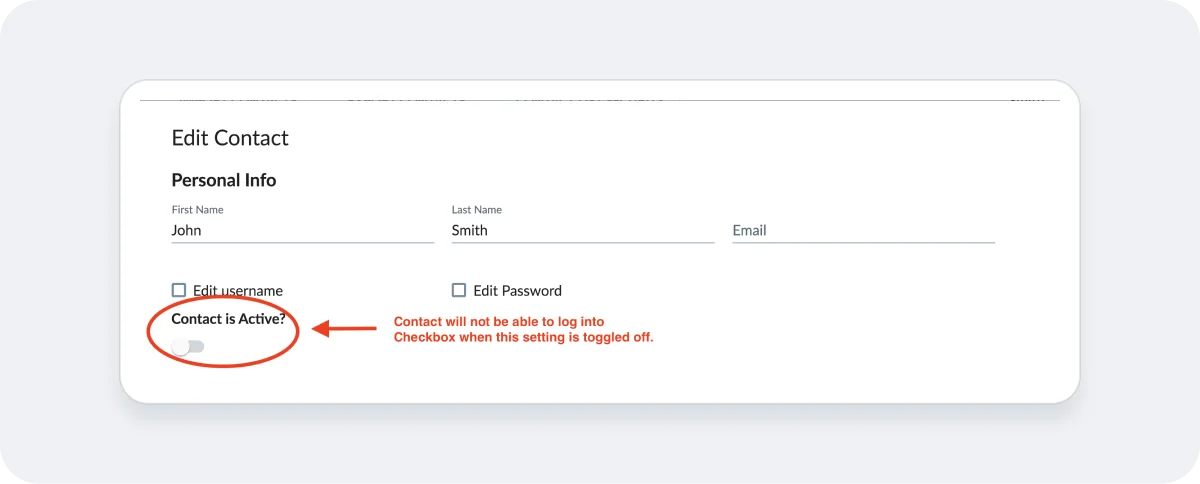
Removing an Admin Contact to add another Admin
Making a Contact inactive will prevent them from logging into Checkbox. However, if they have been assigned any admin roles that count against your licensed user limit (System Admin, Survey Admin, Survey Editor, or Report Admin), making them inactive will not remove them as a licensed user.
To remove a Contact as a Licensed User:
1. Edit the Contact and expand the Roles section
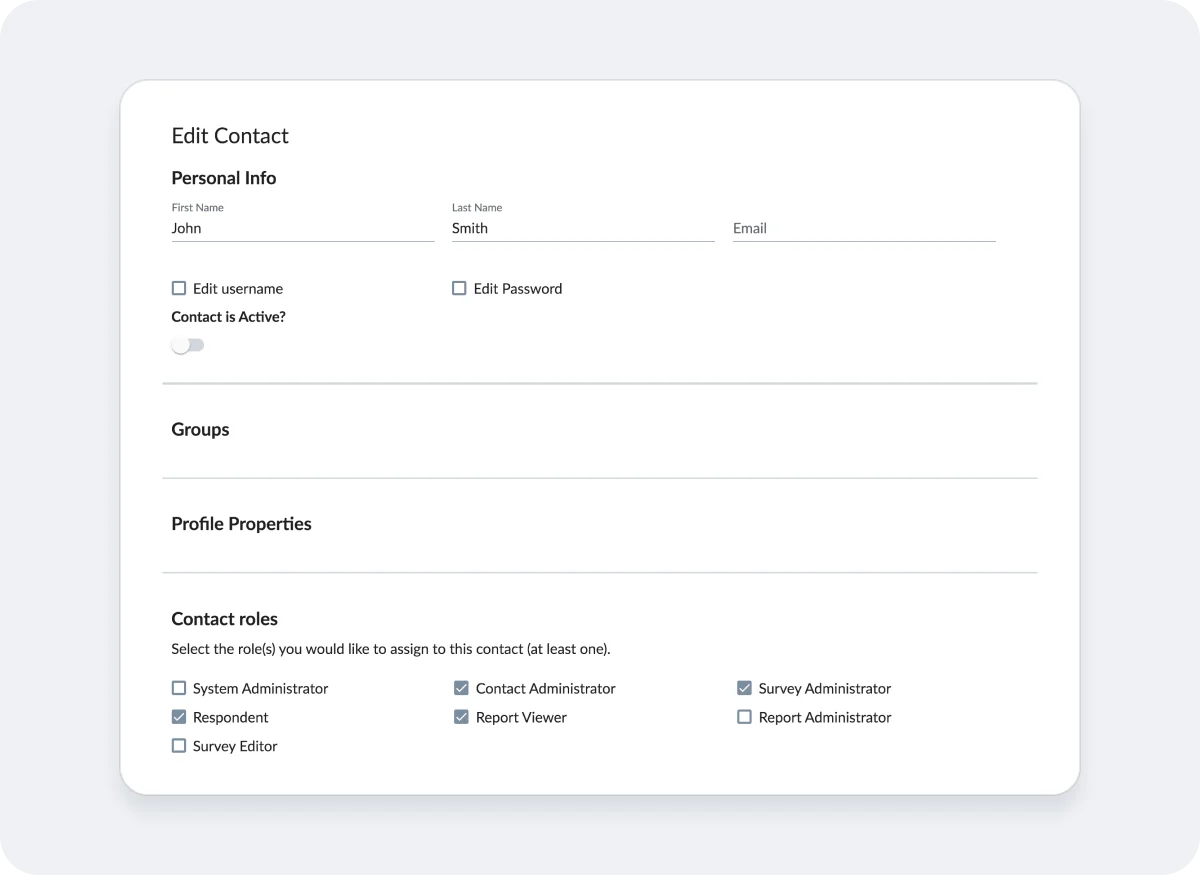
2. Unselect all roles except Respondent
This will free up the Contact’s user license seat, while preserving any survey responses the Contact has created.
**DO NOT delete the Contact unless you want all data associated with the Contact to also be deleted, including contact profile information from their responses and audit trails. Once a Contact is deleted, data associated with the Contact is permanently deleted and cannot be recovered.**
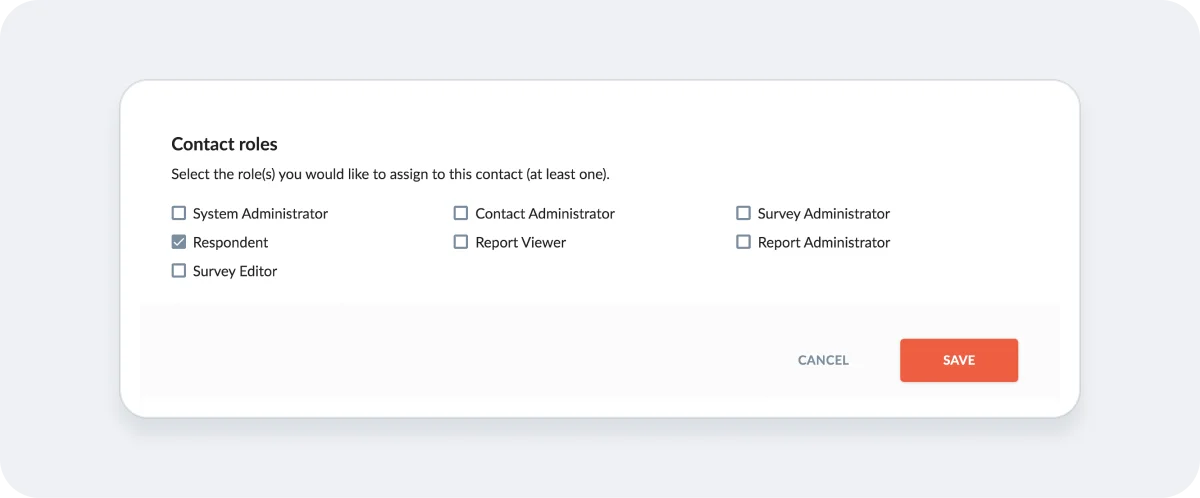
3. Create a new Contact with the desired roles
The previous Contact’s user license has now been freed up, so you can create a new Contact with any admin roles that you’d like. See our guide on adding an individual Contact for more details.