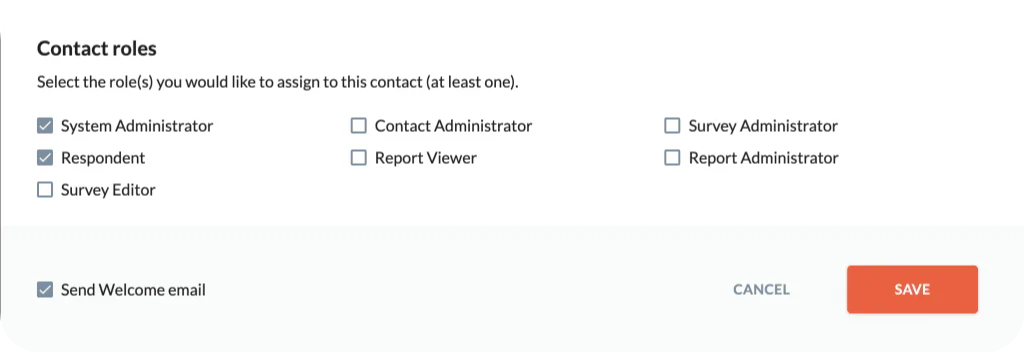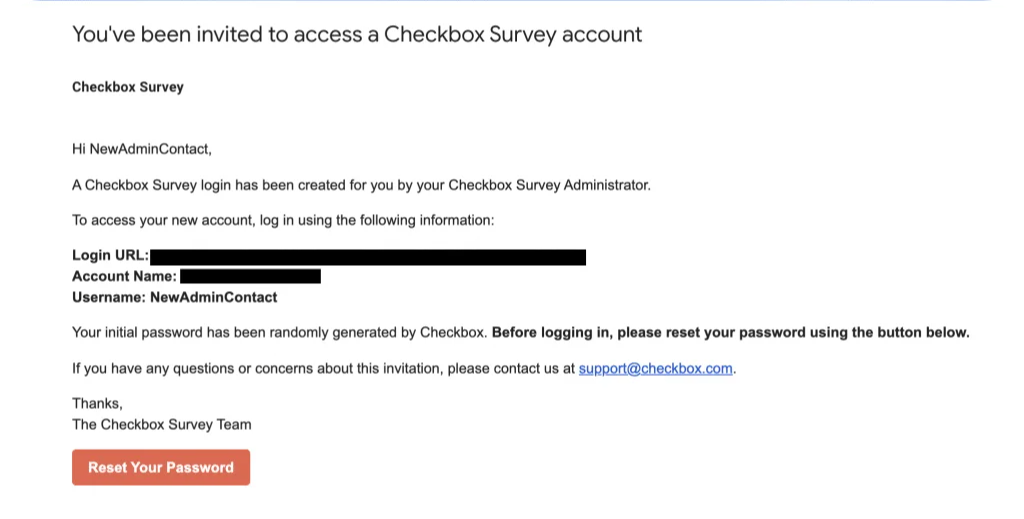Hello.
How can we help you?
Adding a single contact (respondent)
What is a Contact?
A contact is a user in Checkbox that can take surveys. You can use Contacts to add and manage lists of individuals or groups of individuals to send your surveys to.
All Contacts that you add to Checkbox have a default role of Respondent, meaning they will be able to take Public surveys, surveys that you email to them, and surveys that you give them access to via the survey’s Respondent Access List (permissions).
Do I have to use Contacts? What’s the benefit?
No – setting your survey respondents up as Contacts is purely optional. When you distribute your survey you can always keep it simple and copy and paste the public survey link to anyone, in which case all responses would be anonymous. You can also send Checkbox email invitations by pasting email addresses directly into the invitation, in which case each response will be associated with an email address.
However, if you want to save those email addresses in a list to use again, or import other information such as Name, Company, Department, etc., you will want to import your survey takers as Contacts. Contact information can then be used to personalize your surveys, can be exported with your survey responses, and can be used to filter reports or set survey logic.
Adding your survey takers as Contacts gives you the added benefit of being able to view and edit personal details, as well as view a list of all their survey responses in their profile.
How to Add a Single Contact
1. Go to the main Contacts menu and click Create Contact
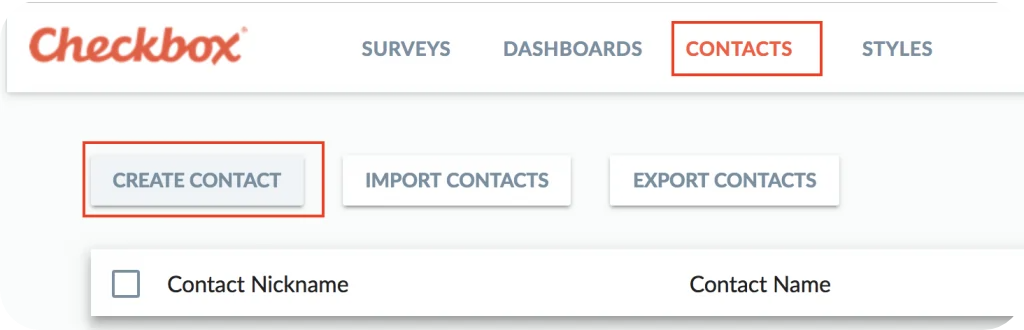
2. Enter your Contact’s information in the pop-up form
- Email or Username (at least one required): You must enter either an email address or username for your contact. Usernames must be unique for each contact and may only contain letters, numbers, underscore, @ sign, period, dash or single quotations. If you enter an email and not a username, the email address will also be used as the username.
- Name (optional): First Name and Last Name are optional, but recommended.
- Password (optional): Password is optional. Adding a username and password allow you to require your respondents to manually log in to take a survey. If you do not specify a password, Checkbox will assign a random one and your Contact will be able to reset it from the link on the login screen.
- Groups (optional): You have the option to select one or more Groups to add your Contact to, which can streamline the survey sharing and sending processes. If you don’t see any Groups available, you can add them under Contacts -> Groups.
- Profile Properties (optional): Profile Properties are data fields that allow you to store information about your Contacts. Checkbox comes pre-configured with the following fields: ApplicationLanguage, Organization, Location, Department, Group, Title, Phone_1, Phone_2, Address_1, Address_2, City, State_Region, Country, Postal_Code, Website, Custom_1, Custom_2, Custom_3. You can also add your own custom Profile Properties.
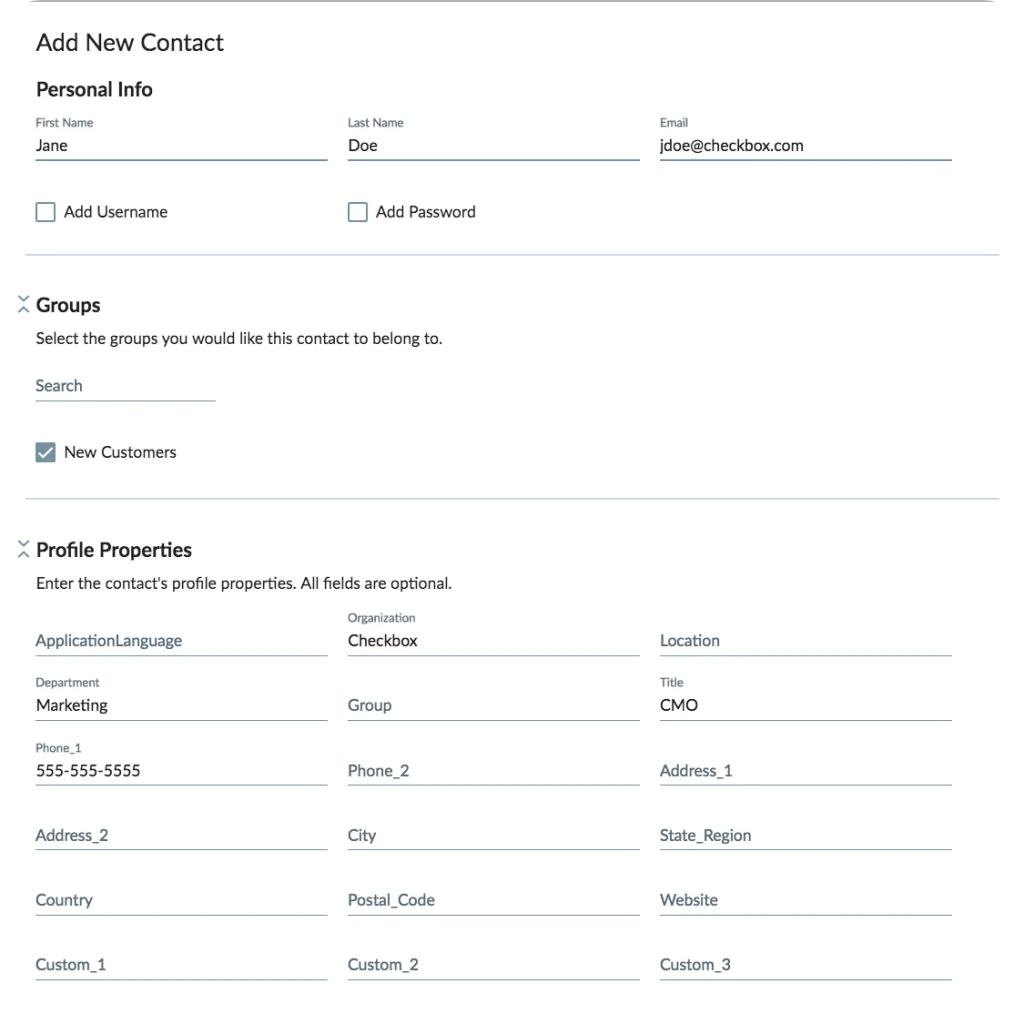
3. Assign Role(s) to your Contact
New Contacts are automatically assigned the role of Respondent, meaning they can take surveys. If you’d like to give them additional access, such as the ability to create surveys or reports, you will need to assign them additional roles. Please see our Admin Permissions Guide for details on which roles allow access to which functionality in Checkbox. Otherwise, you may leave this section as-is and your Contact will only have access to take surveys.
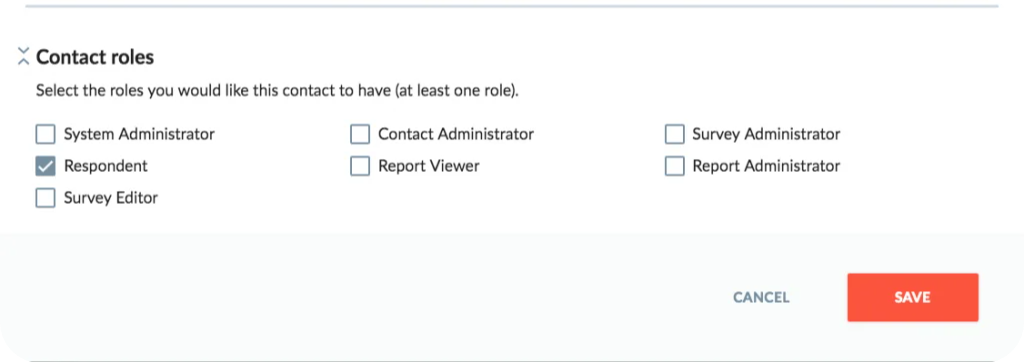
4. Send a Welcome Email (optional)
This option will only appear if you assign one or more admin roles to your Contact (System Admin, Survey Admin, Survey Editor, Report Admin, or Contact Admin) – welcome emails are not sent to Contacts with Respondent-only access. The Welcome Email will provide your new Contact with their login URL, including Account Name, and Username. It will also provide a link for the new Contact to set their initial password. Note that a valid email address is required in order to send the Welcome Email, and that group or catch-all email addresses are not recommended since the email will contain sensitive account details.