Hello.
How can we help you?
How to Add a Logo to your Survey Header
Published
August 27, 2024
Adding Logos/Headers to Style Templates
While you can certainly add a logo directly to your survey, creating a style template with your logo will allow you to re-use the same style template for multiple surveys so you don’t have to duplicate your work. Styles templates are reusable templates that you create under the main Styles menu and then apply to your survey(s). Style templates allow you to:
1. Click the main Styles menu then click the Create Style button.
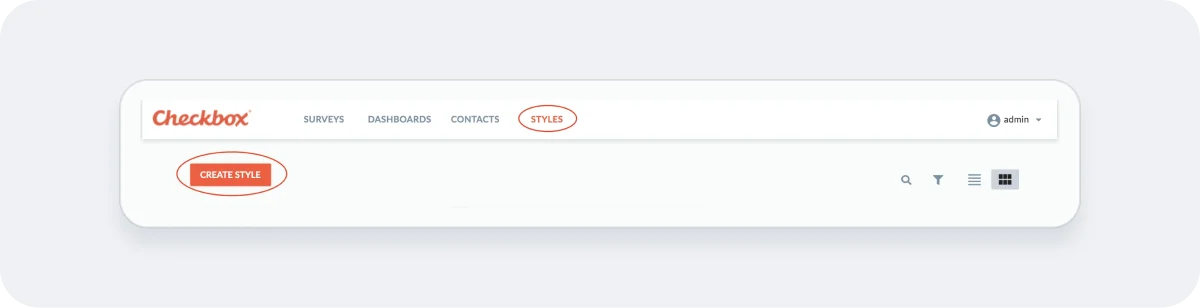
2. Edit Header and Add your Logo.
Click the Edit Header Content option and then use the image button options upload and resize your header image. You may also add text to your header or other HTML using the HTML source code (<>) button.
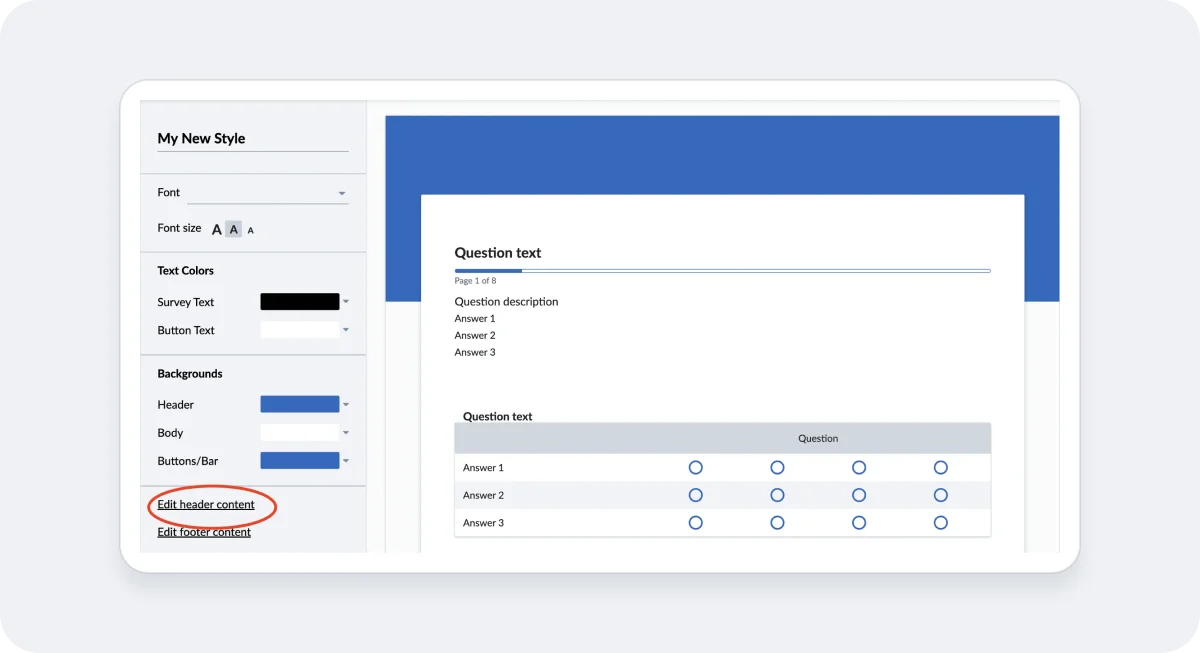
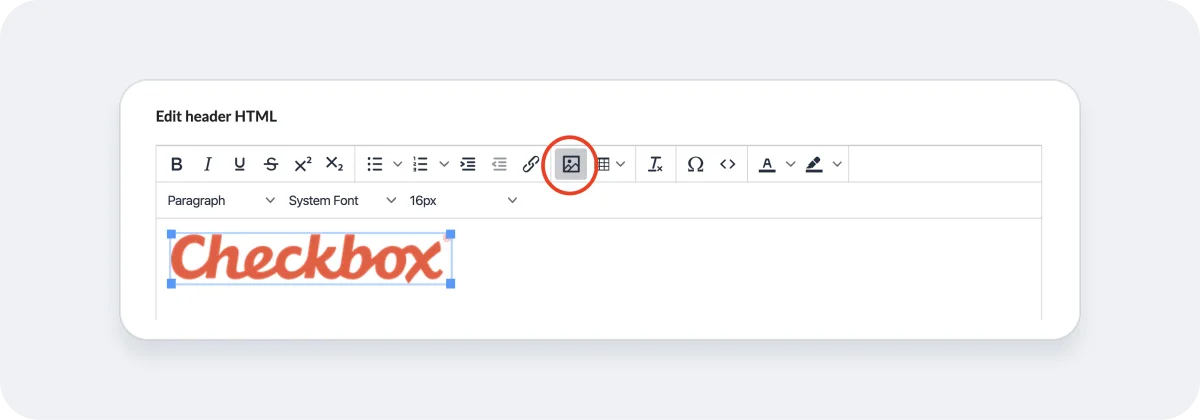
Applying a Style Template to Your Survey
2. Edit your survey.
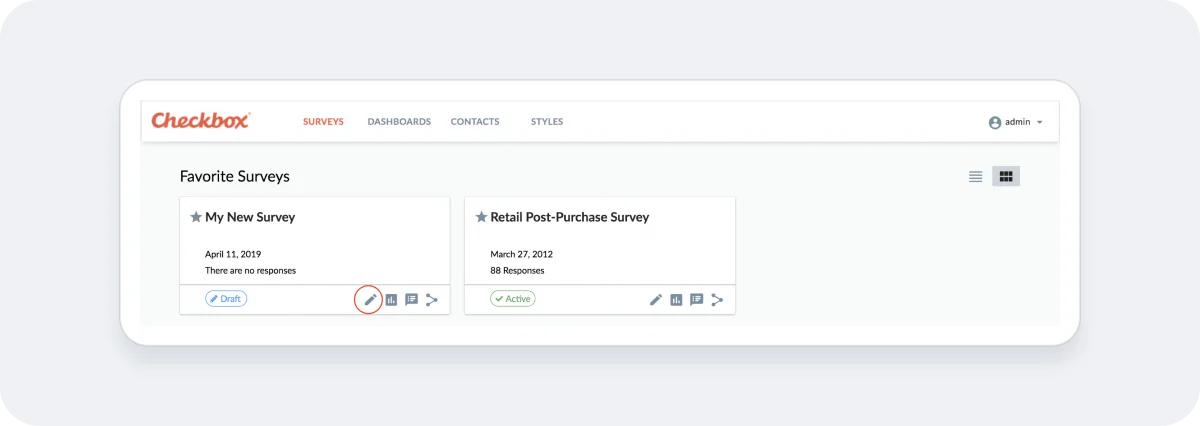
2. Click Settings -> Style.
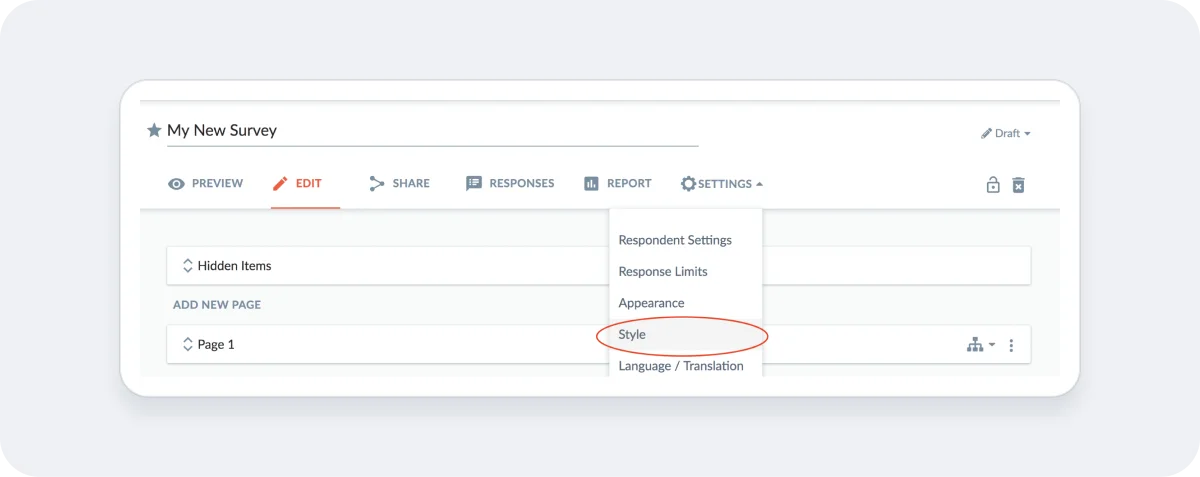
3. Choose the style template you’d like to apply to your survey.
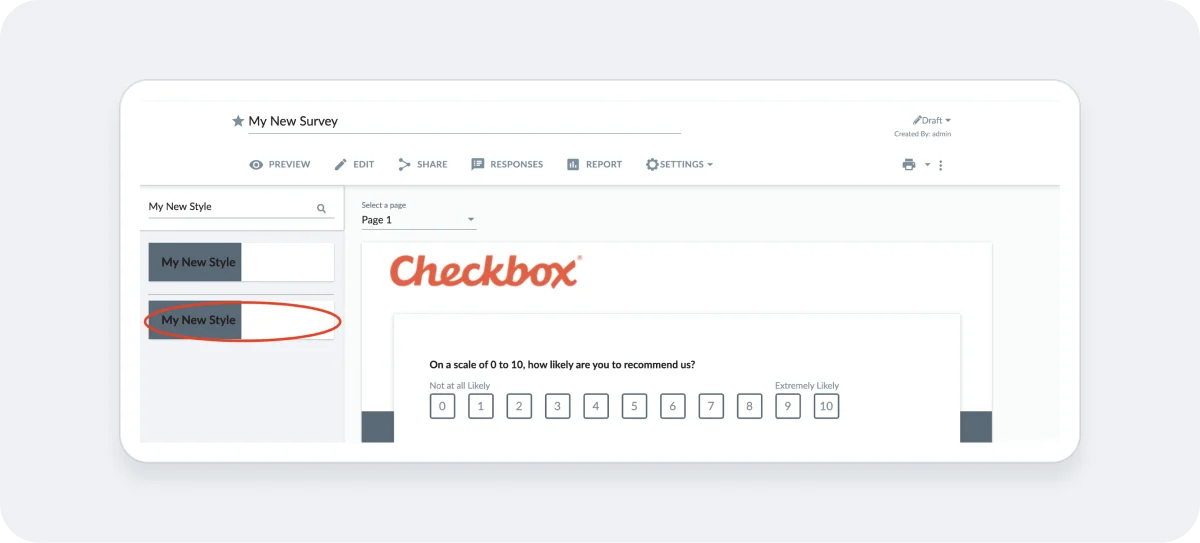
4. Go to the Preview tab to view and test your newly-styled survey.
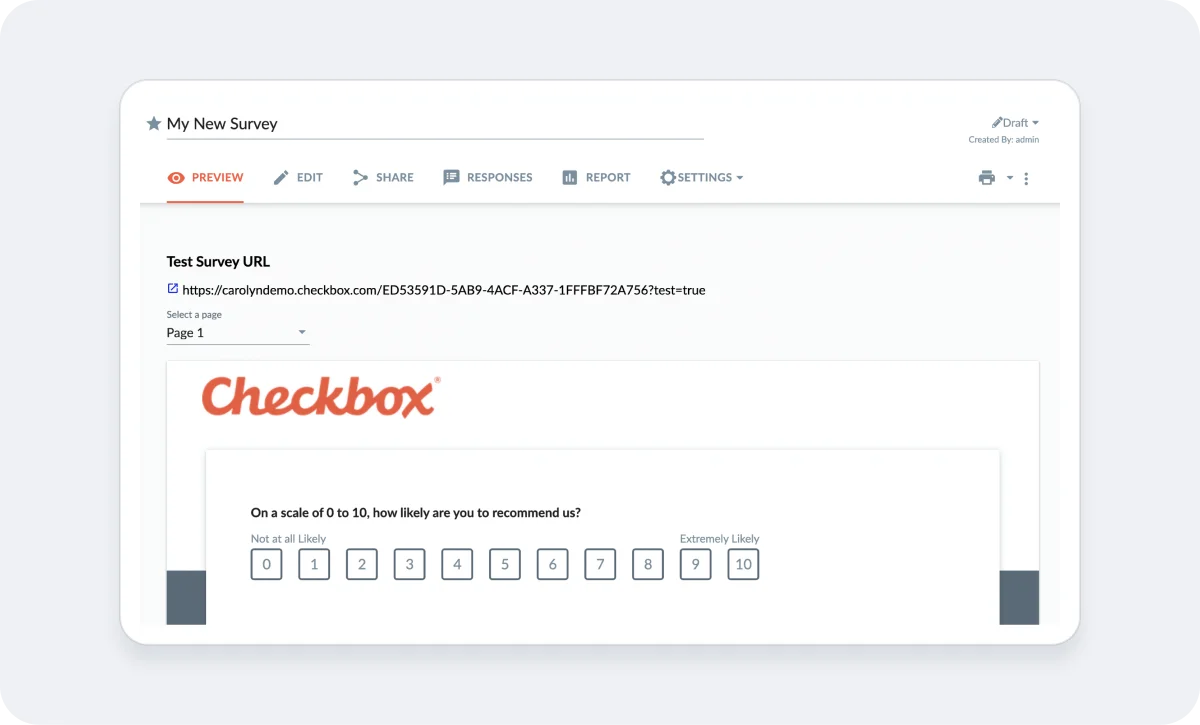
Related articles
No items found.

