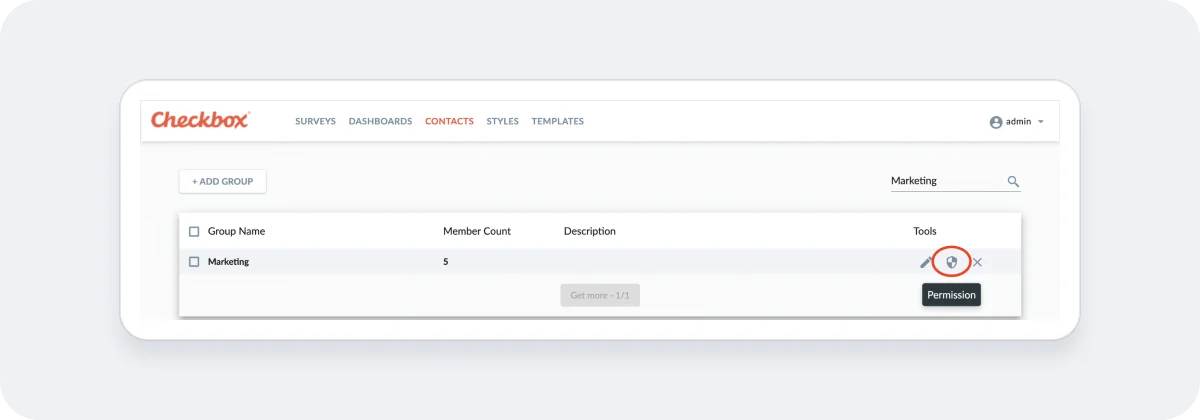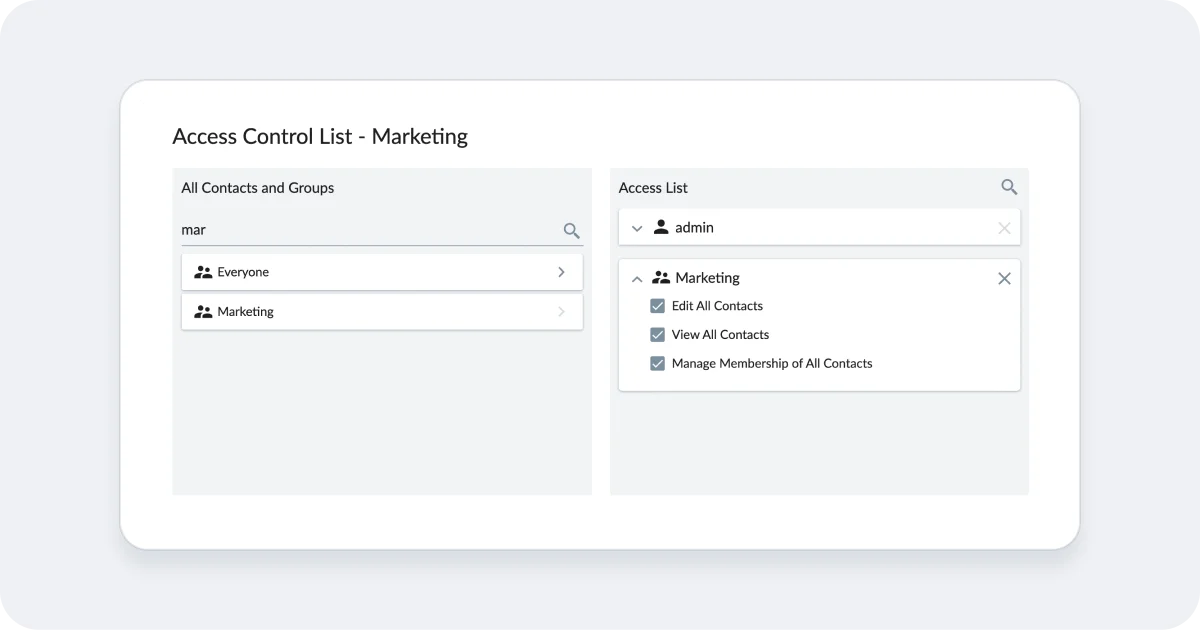Hello.
How can we help you?
Allow Contacts to See/Share with Other Contacts
Overview of Contact Permissions
Performing certain actions in Checkbox requires that you have access to other Contacts (users) in Checkbox. For instance, if you want to share your survey with another Survey Admin so they can collaborate with you, you first need to have access to that Survey Admin so you can add him to the survey’s Access List. Likewise, if you’d like to send a survey invitation to a certain Group, you need to have access to view that Group in order to add it to the invitation.
With the exception of System Administrators (who can see and manage all Contacts by default), all other admin users in Checkbox need to be given access to the Contacts in their account if they want to be able to send invitations to them, share surveys with them, etc.
This guide will cover how to give your admin users the ability to see, edit, administer, and give survey/report access to existing Groups and Contacts.
Giving Admins Access to ‘Everyone’
If you’d like your Contact Admins to be able to edit or manage all Contacts in your account or you’d like your Survey and Report Admins to be able to share their surveys/reports with all Contacts or send invitations to all Contacts in your account, follow the steps below:
1. Click the Contacts link to access the Contact Manager.
2. Click the Contact List Security button to open up the Access List for ‘Everyone’.
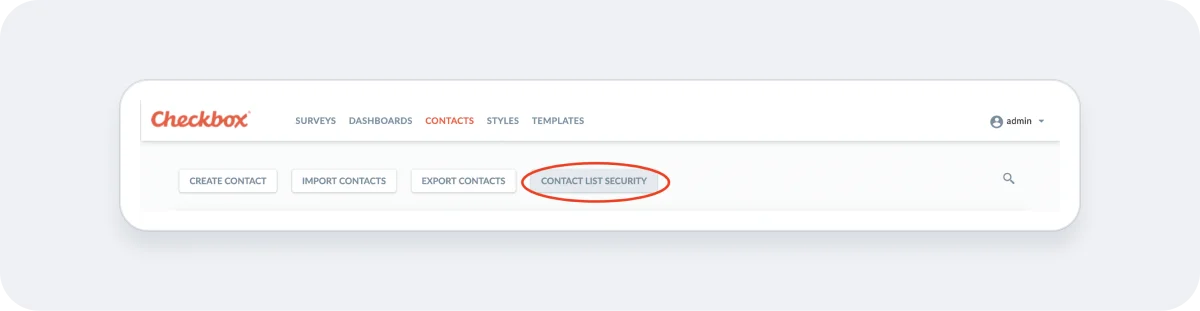
3. Add Contacts or Groups to the Access List.
Find Contacts or Groups on the left side and click the arrow next to their name to move them to the Access List on the right side. **If you’d like all of your admins to have access to all Contacts in your account, you can add the group called “Everyone” to your access list.
Select from “Edit”, “View” or “Manage” access options and click Save.
*Note that in order for an admin to be able to edit, view or manage a Contact, they must 1) have the appropriate user role and 2) have the appropriate access on the Access List. For example, if I add a Survey Admin to the Contact Access List, he will be able to see all Contacts in the application for the purposes of sharing his surveys with them and sending them invitations. However, he won’t be able to edit those Contacts even if I check off the “Edit” option because he is a Survey Admin and not a Contact Admin, and therefore doesn’t have any Contact editing privileges. In other words, a Contact’s role will always trump any access you give them on an Access List.

Giving Admins Access to a Specific Group
You might be thinking, ‘What if I only want to give my admin access to certain Contacts and not to everyone in Checkbox?’. For instance, if your entire company uses Checkbox and you have a Contact Admin or Survey/Report Admin in the Marketing Department, you might only want to give them access to administer or share surveys with the Marketing Department. No problem – you can do this in much the same way as you would give someone access to ‘Everyone’.
Simply follow the steps above except, instead of clicking the Contact List Security button to give access to ‘Everyone’, simply choose a Group from the Groups list and click Permissions. **If your Contacts are not already in a Group, you can import them into Checkbox and add them to a Group before completing this step.
Then follow step 3 to add Contacts to the Access List for that Group.